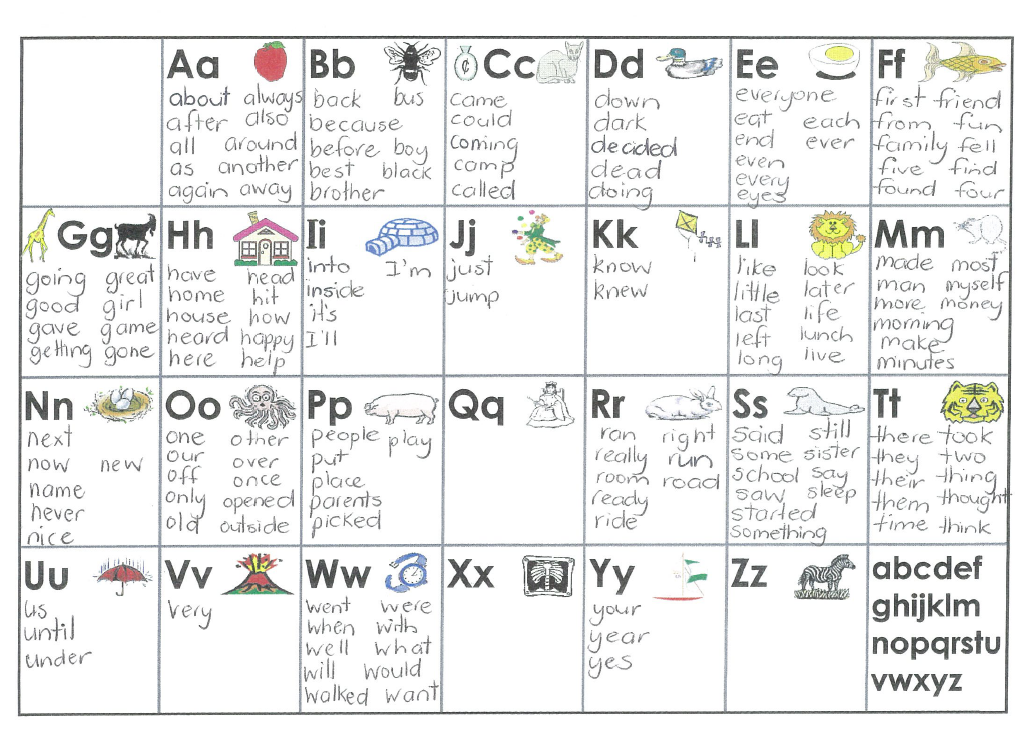So happy with our combined book we put together has been published on iTunes.
The workflow went like this.....
http://allanahk.edublogs.org/2014/11/19/writing-books-for-itunes/
1. Boys wrote their blog posts on their blogs as usual.
2. I copied and pasted the text into one Google Doc and we all looked at it to make sure it was what we wanted to publish.
3. Boys illustrated their texts with hand-drawn illustrations to help personalise the book.
4. I copied and pasted the text into separate pages of a Book Creator book. If we had had more time it would have been better if we had copied and made our own pages but I wanted to crack into it as a proof on concept. That can be our next step for next time.
5. Boys recorded themselves reading their stories into the app.
6. As I had already created an Apple iTunes Connect Account there was no problem there and Apple iTunes Producer has been updated to make it even easier to upload books the job was easily completed.
Book Creator has already put together three handy tutorials to help you publish your own books.
1. http://www.redjumper.net/blog/2013/11/pro-tips-publish-itunes-step-1-create-itunes-connect-account/
2. http://www.redjumper.net/blog/2013/11/publish-itunes-step-2-install-itunes-producer/
3. http://www.redjumper.net/blog/2013/11/publish-itunes-step-3-add-book-itunes-producer/
And now the book is published on iTunes- you can search for it by looking for Allanah King or Brightwater, or the link is right here!!
https://itunes.apple.com/nz/book/brightwater-combined-book/id933622743?mt=11
My goal is to raise the achievement of boys though the use of effective pedagogy and the use of eLearning.
Monday, 3 November 2014
Sunday, 2 November 2014
Write About This- Pinterest
You know I like Write About This and they recently tweeted that they are storing writing prompts in Pinterest. What a great idea!
Tuesday, 28 October 2014
Boys' Writing- Reclaiming Their Voice
Annemarie Hyde has been doing some research around boys writing. She shared this in a recent blog post.
Boy Writers- Reclaiming Their Voices- by Ralph Fletcher I would like to get hold of the book as it sounds like a good read.
In a series of short chapters, ideal for after planning quick reads, Fletcher outlines his findings, anecdotes and reflections, ending each with a list of "What Can I Do in My Classroom?"
Ideas he covers include:
He leaves us with four main points to better nurture and support struggling boy writers.
Boy Writers- Reclaiming Their Voices- by Ralph Fletcher I would like to get hold of the book as it sounds like a good read.
In a series of short chapters, ideal for after planning quick reads, Fletcher outlines his findings, anecdotes and reflections, ending each with a list of "What Can I Do in My Classroom?"
Ideas he covers include:
- giving boys choice
- accepting their humour
- understanding their unique voice
- the place of conversation
- handwriting and fine motor skills
- why violence has a place
- relationships
- why fun is important
He leaves us with four main points to better nurture and support struggling boy writers.
1. Just let them write
2. Take the long view - you want them to want to be writers.
3. Consider pleasure. Is it fun?
4. Think relationships. "We're not teaching writing - we're teaching writers."
This article follows an interview with the author
Saturday, 25 October 2014
How to embed a You Tube Video from Explain Everything onto a Blog
If you were wondering why I have a video about Kereru on this blog it is because I was making a tutorial about how to add video to a blog but not use the laptop at all.
Here is the link to the blog post about how to put it all together. Watch the second video for another way of doing it.
Here is the original tutorial video.
Here is the link to the blog post about how to put it all together. Watch the second video for another way of doing it.
Here is the original tutorial video.
Friday, 17 October 2014
New Keyboards
Over the holidays I updated my iPad to iOS8 which allows for users to install new keyboards from app developers. I have had Swype on my 3G Android Camera for some time and liked it. I wondered how it would go with kids. Some liked it and some didn't. I think if you are very much a struggling writer then tapping each letter as you go would be a better option but for those who have some writing skills under their belt Swping would be worth persisting with to get the hang of it.
Play the video in full screen to see what T is saying and Swyping to see how it is supporting his writing.
T doesn't know how to spell through and spelt it as thought but when he spells operation as operasion the app leads him to the correct spelling and gives him close choices should his Swping be less than accurate.
I notice that T is also pushing the space bar for spaces between words. The app knows where the spaces are as he takes his finger off the screen so he doesn't necessarily need to do that.
The other keyboard that I think that would be good to install as a choice with be Lower Case Keyboard by our very own Matt Thomas.
Matt has made the lower case keyboard with the Open Dyslexic font so as to better support learners who find differentiating letters tricky.
Just a note though that there is a bit of an iOS bug at the moment and you need to turn off guided access before you can install the new keyboards. I am sure it will be ironed out before too long.
Play the video in full screen to see what T is saying and Swyping to see how it is supporting his writing.
T doesn't know how to spell through and spelt it as thought but when he spells operation as operasion the app leads him to the correct spelling and gives him close choices should his Swping be less than accurate.
I also liked the way that he pauses to think of the word in chunks to better help him break down the writing process. The video helps us see his thinking processes as he is writing- making learning visible.
I notice that T is also pushing the space bar for spaces between words. The app knows where the spaces are as he takes his finger off the screen so he doesn't necessarily need to do that.
Matt has made the lower case keyboard with the Open Dyslexic font so as to better support learners who find differentiating letters tricky.
Just a note though that there is a bit of an iOS bug at the moment and you need to turn off guided access before you can install the new keyboards. I am sure it will be ironed out before too long.
Sunday, 31 August 2014
Google Classroom Staff Meeting Resources
Today I am sharing my learning with the staff around using Google Classroom.
Here are all my bookmarks around its use.
https://www.diigo.com/user/allanahk/GoogleClassroom
Here is the link to actually get to Google Classroom
https://classroom.google.com/
remembering that you have to be in a Google Apps for Education domain for it to work.
And then here is a Google Presentation by Aaron Svoboda taking you through step by step if I go to fast or you forget something.
In the staff meeting we will look at...
Here are all my bookmarks around its use.
https://www.diigo.com/user/allanahk/GoogleClassroom
- - - - - - - - - - - - - - - - - - - - - - - - - - - - - - - - - - - - - - - - - - - - - - - - -
https://classroom.google.com/
remembering that you have to be in a Google Apps for Education domain for it to work.
- - - - - - - - - - - - - - - - - - - - - - - - - - - - - - - - - - - - - - - - - - - - - - - - -
We will start with a video- Making sure you select teacher
- Setting up classes- a fake class to start of with - syndicate groups
- Adding students
- Make a Google Doc as an assignment in this instance but attach a pdf or other file types
- Share that assignment out to the fake class- make a copy each, view only, collaborative choices
- Turning in, editing, suggested edits, revision history
- Returning submissions
- Marking scores/ feedback
- Looking at your Google Drive- the file structure
- Sending out an announcement
- How to upload a CSV file for contacts to bulk emailing
Any questions write them in the blog comments so everyone can see and learn from the responses.
Monday, 25 August 2014
Dragon Dictate
Today I thought I would give the kiwi version of Dragon Dictate on iPad a trial and see if the boys had the oral language skill to be able to dictate their writing. I have had the American version of Dragon Dictate for a while. It was not available in the New Zealand iTunes store as it was not optimised for our accent.
I had high hopes that it would be more accurate now it has been released to New Zealand.
On opening the app it asked for access to my contacts. I disallowed as the thought of it being able to access my contacts made me nervous. So I would expect that recognising names might be problematic but I am not sure what use access to my contacts might give it.
I quickly showed the boys how to work the app. I decided to have them start and stop recording so it better teaches the boys about speaking in sentences and doesn't give the app too much to do at one time.
I had high hopes that it would be more accurate now it has been released to New Zealand.
On opening the app it asked for access to my contacts. I disallowed as the thought of it being able to access my contacts made me nervous. So I would expect that recognising names might be problematic but I am not sure what use access to my contacts might give it.
I quickly showed the boys how to work the app. I decided to have them start and stop recording so it better teaches the boys about speaking in sentences and doesn't give the app too much to do at one time.
The app sort of got most of the words right but so much time was spent fixing up the missed text that I wonder how useful it would be long term.
We were trying to write, 'The fish tried to get away' but even after practising the sentence a couple of times the best we could manage was, 'Best try to keep away.' Not really helping a lot.
We were trying to write, 'The fish tried to get away' but even after practising the sentence a couple of times the best we could manage was, 'Best try to keep away.' Not really helping a lot.
I asked the boys which they preferred and they said they wanted to persist with it.
I wonder what else we can do to make the app more responsive???
Any thoughts????? How have you found it?
Any thoughts????? How have you found it?
Google Classroom - Reflection Two
New learnings from this week's writing....
From saying that I couldn't write on the boy's docs as they are writing I have changed my stance. You can't edit the writing as such but you can suggest edits which is actually nicer still. They can see what I am doing in real time and also get an email reminding them of the suggested edit. I like that they retain full ownership of the doc by not having the teacher write all over it.
To try and encourage more writing I am 'marking' the writing by the number of words completed. To count the words I highlight the text and go TOOLS- WORD COUNT to save me doing it manually.
I am also encouraging the boys to get rid of the squiggly lines by spelling the words correctly. Right click or CONTROL Click on the Macs.
From saying that I couldn't write on the boy's docs as they are writing I have changed my stance. You can't edit the writing as such but you can suggest edits which is actually nicer still. They can see what I am doing in real time and also get an email reminding them of the suggested edit. I like that they retain full ownership of the doc by not having the teacher write all over it.
To try and encourage more writing I am 'marking' the writing by the number of words completed. To count the words I highlight the text and go TOOLS- WORD COUNT to save me doing it manually.
I am also encouraging the boys to get rid of the squiggly lines by spelling the words correctly. Right click or CONTROL Click on the Macs.
I will accept all devices for writing with for the boys- I get Surface Tablets, old ACER PCs, Mac Book Pros and Chromebooks. Frustrating as some of the ACERS won't connect wirelessly to the network and need ethernet cables and some of the Apples won't work unless they are connected to power. From the Educamp West I went to in the weekend I saw Google Classroom working on an iPad. I might give that a go as well.
Some of the boys are quite adept and making things work - a good use for a pencil! Stick it in the centre of the missing key as a work around!!!
We do get there though!!
Saturday, 16 August 2014
Google Classroom
This week Google Classroom came out for everyone. I have had a log in for a while now but no time to go experimenting.
Here are my Google Classroom Resources- tutorials and refections.
This week I made a point of it. The thing I liked most about it was how simple it was to put in to action.
I also sent everyone out an 'Announcement' - a bit like a group email to everyone. In this instance it was a link to a You Tube video that I thought they would like.
Here are my Google Classroom Resources- tutorials and refections.
This week I made a point of it. The thing I liked most about it was how simple it was to put in to action.
- You log in with your Google Apps log in. As a teacher be careful to state that you are a teacher, not a student, or you won't be able to create classes and I have no idea how to undo that sort of mistake!
- Look for the + to create a class from your contacts.
- For me my students weren't in my contacts so I had to add them. I'm not sure why they weren't showing up. Maybe it was something to do with our Google Apps admin set up. I am not an admin of our school domain as lots of teachers will not be.
- After setting up a class I made them look pretty and identifiable by changing the header.
- Each class generated a join up code so if you didn't want children to respond to an email I presume that they could enter the code to gain access to your class.
- Once the classes were set up I made a Google Doc task sheet that I wanted to fire out to everyone. This was an 'assignment'. As I sent it out I could decide whether I wanted it to be view only or edit.
- As it turns up to the student Classroom had named the doc and made a copy for every one.
- The students then do the 'assignment' and turns it in for 'marking'.
- Until they do that I can't see what they are doing which I find a bit annoying.
- Once the the children 'turn in the assignment' they can't edit it until I have 'marked' it.
- Once I have they can see my comments and mark that I gave it.
I liked it how Classroom automatically made the needed folders in my Google Drive so I could see what everyone had done for further reference.
That is as far as we got this week. Classroom is a work in progress and I am sure Google will add more features the more feedback they receive from users.
Give it go.
Sunday, 3 August 2014
Blogging Progress
We have given up on the iPads for blogging using Blogger. We gave it a good shot but it wasn't the right tool for what we were trying to do.
I was prompted to write this blog post on using the right tool for the job.
Maybe if I had my own full time class with control over the condition and apps on the iPads that we can use I could make it work but the kids bring me a variety of iPads to use, some of which are completely flat, some are first generation iPads, some with the Blogger app and some without.
If the iPads were being used in a 1-1 envirnonment where they were not being shared things would be easier.
Blogging can be done with the iPads but I found a disproportionate of time in each lesson was spent sorting the hardware and 'how to make it work' issues that time was being wasted.
So this term we are working with laptops- whatever the the boys can bring- Chromebooks, Mac Book Pros, Netbooks, Surface Tablets or whatever. It is sort of a BYOD thing.
Through it we are learning the limits of the devices. I learnt this week.....
- Windows 8 is a whole different ball game from previous versions- a bit like hiding the dock you hover over invisible parts of the screen and menus appear that you didn't realise were there.
- When blogging you really need the passwords and internet to work. This week neither did properly.
- The school is moving over to longer passwords and some had changed and some had not- makes logging in REALLY difficult.
I will persist and hopefully things will be more smooth next week.
Monday, 19 May 2014
Blogging
And so it begins!
I spent a couple of hours over the weekend logging in to each boy's blog to make sure they they could and to get the URL of their blog. That all worked apart well from one boy for whom I was given the wrong log in details. Some of the boys had not written on the blogs at all, or didn't have one so I quickly made one. I need to become aware of the school policy on commenting on the blogs- many of them could only be commented on by logged in Google users which IMHO opinion is a bad thing as it puts a barrier in front of parent or child commenting. I am a little old school though and like comment moderation on. For me, if this feature isn't applied then I need to get notification of comments in an email so I am aware of the traffic on the blogs and can quickly sort it if there is a problem.
I then listed them on the main class blog so the boys could access them easily. Fortunately really some of the boys in each group were absent cos they were at swimming so I only had a small group. Everyone got a short sentence or two on their blog and a photo so that was all good.
To get to the blogs we used the Safarai web interface on the iPads and that seemed to work OK. One later in the day used the Blogger app which I actually prefer but hadn't asked specifically to have them on the iPads so didn't realise was there.
When I got home I went through each of the boy's blogs to make sure that each one had an encouraging comment.
I am looking forward to more of the boys getting into it and exploring the depth and richness of collaboration that blogging can allow.
I wonder if we can get a hold of some of the Chromebooks and use those as well to allow a choice of devices.
I wonder also if I should bring along my own multi-box and extension cord for all the dead flat iPads that come to me on a Monday morning!
I spent a couple of hours over the weekend logging in to each boy's blog to make sure they they could and to get the URL of their blog. That all worked apart well from one boy for whom I was given the wrong log in details. Some of the boys had not written on the blogs at all, or didn't have one so I quickly made one. I need to become aware of the school policy on commenting on the blogs- many of them could only be commented on by logged in Google users which IMHO opinion is a bad thing as it puts a barrier in front of parent or child commenting. I am a little old school though and like comment moderation on. For me, if this feature isn't applied then I need to get notification of comments in an email so I am aware of the traffic on the blogs and can quickly sort it if there is a problem.
I then listed them on the main class blog so the boys could access them easily. Fortunately really some of the boys in each group were absent cos they were at swimming so I only had a small group. Everyone got a short sentence or two on their blog and a photo so that was all good.
To get to the blogs we used the Safarai web interface on the iPads and that seemed to work OK. One later in the day used the Blogger app which I actually prefer but hadn't asked specifically to have them on the iPads so didn't realise was there.
When I got home I went through each of the boy's blogs to make sure that each one had an encouraging comment.
I am looking forward to more of the boys getting into it and exploring the depth and richness of collaboration that blogging can allow.
I wonder if we can get a hold of some of the Chromebooks and use those as well to allow a choice of devices.
I wonder also if I should bring along my own multi-box and extension cord for all the dead flat iPads that come to me on a Monday morning!
Monday, 12 May 2014
Resilience
Today's start to the new term was more of a lesson in resilience- for me- I think the boys didn't notice.
I had a plan that involved going outside the classroom and taking photos. It was raining. Hard.
I had a plan that the boys would use their iPads- they were flat after the holidays.
I had a plan that the boys would use the text feature of Tellagami- that feature didn't work today- there was an encoding problem.
I had a plan that the boys could all Flick their videos to me- Ethan's refused to.
We boxed on and made it work- as we do.
The boys wrote their stories into Tellagami text- I took a photo of the text on my phone- and the boys read aloud the text from my phone.
Not exactly what I had in mind but most of the boys had something to show for it at the end. The time frame is very short and I am a bit concerned that the boys are only writing very briefly in the time we have for the lesson.
I am going to see if a combination of blogging and images provides more opportunities for writing next week but most of the boys don't know their log in.
I will go through and log in for each boy and see if I can log in on their behalf so we don't stall before we even start when we try to blog next week.
I had a plan that involved going outside the classroom and taking photos. It was raining. Hard.
I had a plan that the boys would use their iPads- they were flat after the holidays.
I had a plan that the boys would use the text feature of Tellagami- that feature didn't work today- there was an encoding problem.
I had a plan that the boys could all Flick their videos to me- Ethan's refused to.
We boxed on and made it work- as we do.
The boys wrote their stories into Tellagami text- I took a photo of the text on my phone- and the boys read aloud the text from my phone.
Not exactly what I had in mind but most of the boys had something to show for it at the end. The time frame is very short and I am a bit concerned that the boys are only writing very briefly in the time we have for the lesson.
I am going to see if a combination of blogging and images provides more opportunities for writing next week but most of the boys don't know their log in.
I will go through and log in for each boy and see if I can log in on their behalf so we don't stall before we even start when we try to blog next week.
Wednesday, 16 April 2014
AR Dinosaur
This week we had lots of fun taking dinosaur photos of ourselves using the iPad app AR Dinopark. You get the app for free but you have to pay $1.29 for each extra dinosaur!
Here is a slideshow of our images - set to some scary dinosaur music using my favourite slideshow app- Photopeach.
Here are some of the short stories inspired by the dinosaur images...
My favourite dino is the velociraptor. They are big and ferocious. They are meat eaters and have sharp teeth.
The famous dinosaur hunter got a phone call in 1914 about a triceratops in the Chinese jungle so he went out in his camouflage truck and began his search. Four hours later he began to hear a loud roar so he was close to it. He was actually scared.
1982. Me and my two brothers were out hunting in the jungle. We had just caught a 150 pound boar. It attracted a pack of velociraptors. Me and my brothers were fighting for our lives. One survived the fight but my brothers were killed by the vicious velociraptor so I fought that last one with my bare hands and killed it. "That's for my brothers. You beast!!!"
This was a great last day of the term activity and I really would have liked to have spent more time talking about how to compose the snapshots to make them look realistic. Forty minutes seems long enough but by the time we round up the forgetters, sort their flat iPads, set up the lesson, compose the images and do some writing the time is all gone. I am wondering if we need longer next term.
My favourite dino is the velociraptor. They are big and ferocious. They are meat eaters and have sharp teeth.
The famous dinosaur hunter got a phone call in 1914 about a triceratops in the Chinese jungle so he went out in his camouflage truck and began his search. Four hours later he began to hear a loud roar so he was close to it. He was actually scared.
1982. Me and my two brothers were out hunting in the jungle. We had just caught a 150 pound boar. It attracted a pack of velociraptors. Me and my brothers were fighting for our lives. One survived the fight but my brothers were killed by the vicious velociraptor so I fought that last one with my bare hands and killed it. "That's for my brothers. You beast!!!"
This was a great last day of the term activity and I really would have liked to have spent more time talking about how to compose the snapshots to make them look realistic. Forty minutes seems long enough but by the time we round up the forgetters, sort their flat iPads, set up the lesson, compose the images and do some writing the time is all gone. I am wondering if we need longer next term.
I gave the boys a short survey for the end of term which took time in this session too. I asked the boys what they learnt about learning this term. I was impressed with some of their answers. If they really did learn never to give up then that was the best thing!!!
What have you learnt about learning this term?
- writing faster
- writing about ourselves,
- how to use apps
- sharing things
- never give up
- to have fun
- write with describing words
I also asked what they might change next term. Apart from one who wanted hamburgers instead of Subway lunches here are some other suggestions...
What would you change for next term?
- more games
- more hunting and fishing stories
- more people
- sharing more
- happy- I would change nothing!
- once finished you get free time on the iPad
- write longer stories on the laptops too
- to make a movie on the iPad
I was unhappy to note that when I asked who they had shared their learning with most just said me, a couple said their parents and a couple said their peers.
Next term I want to really push getting that authentic audience- to let the boys know that people a re reading their writing.
Saturday, 12 April 2014
Using ColAR
This blog post from Mr Parkinson about he used the Augmented Reality App ColAR has given me some ideas for next term- getting before and after data on using these sort of apps not for writing with particularly, but to inspire writing.
I think I will give this a go and report back.
Monday, 31 March 2014
Exploration and Sharing
Today we began looking at a new app- Book Creator. I have the paid for version but you can also download a free version in which you can only make one book.
If I could only have one app on my iPad it would be this one. It has such potential for writing and sharing.
I showed the boys the very basics and let them explore adding images, video, photos, writing freehand, typing and adding audio to add as much as they could on one cover page.
There was much hilarity as the boys recorded and inserted video selfies. It was interesting to note that some boys were happily clicking everywhere to see what would happen and others were quite hesitant, concerned about making a mistake.
I was also very proud of one of the boys who took it upon himself to show his classmates how to use Tellagami. This is what I wanted to see happen- the boys taking on positive 'schooly' leadership roles.
To share the app I used Reflector.app to mirror my iPad onto my laptop whcih was then projected onto the home class display screen.
Reflections
If I could only have one app on my iPad it would be this one. It has such potential for writing and sharing.
I showed the boys the very basics and let them explore adding images, video, photos, writing freehand, typing and adding audio to add as much as they could on one cover page.
There was much hilarity as the boys recorded and inserted video selfies. It was interesting to note that some boys were happily clicking everywhere to see what would happen and others were quite hesitant, concerned about making a mistake.
I was also very proud of one of the boys who took it upon himself to show his classmates how to use Tellagami. This is what I wanted to see happen- the boys taking on positive 'schooly' leadership roles.
To share the app I used Reflector.app to mirror my iPad onto my laptop whcih was then projected onto the home class display screen.
Reflections
- I purposefully didn't 'teach' the app to the boys. I wanted them to go exploring themselves- to see what that the features and the limitations of the app were. I want to build resilience and problem solving in the boys- not leaping in the sort out problems for them.
- I think the exploration phase was good and certainly produced lots of laughter. We need to have a discussion about what is acceptable in the way of filming other people and deleting images and projects after recording so as not to fill up the iPads with practice photo and video.
- We used the free app Flick to 'throw' images from my iPad onto other iPads and my laptop. It was evidently 'sick' which is a good thing!!!!!!!
Sunday, 30 March 2014
Using Aurasma and String Augmented Reality Apps as a prompt for writing.
I put a link here to Daveyhulme School blog post about combining Aurasma and String as a prompt for writing and I don't want to forget to have a go at it. I reckon it would be great to have some physical places the boys could go to see their work. QR Codes and Aurasma seem the obvious choice.
Aliens in the Classroom!
Using the App String, children were able to scan a picture and see an alien moving around the classroom - an amazing WOW moment! String is a AR showcase app, there are plenty on the app store and they really inspire some great writing opportunities. To see examples of this - click here.
Using the App String, children were able to scan a picture and see an alien moving around the classroom - an amazing WOW moment! String is a AR showcase app, there are plenty on the app store and they really inspire some great writing opportunities. To see examples of this - click here.
Friday, 21 March 2014
Inquiring into my Teaching Practice
If improving outcomes for students is not the purpose of professional learning,... teachers are likely to default to the position that gathering information about students is about students and not about teaching or themselves as professionals.
Evidence about students' engagement, learning and well being needs to be:
In relation to this boy's writing inquiry- what is engagement?
Realizing the Power of Professional Learning - Extending Educational Horizons
Timperley pg 26
Evidence about students' engagement, learning and well being needs to be:
- High quality
- Fit for purpose
- Valid
- Reliable
In relation to this boy's writing inquiry- what is engagement?
- That the boys want to come to the workshop?
- That they want to write more?
- Do they want to write on a device?
- Are they writing more compound sentence?
- Is their handwriting neater?
- There is someone to challenge my assumptions.
- There are others to feed in their opinions.
- I can get/share resources with others.
I have to think of not only the students learning but also my learning.
Teaching developing learning goals- questions
Teaching developing learning goals- questions
- What knowledge, skills and attitudes do I, as teachers need to meet the needs of our students?
- How I have contributed to existing outcomes?
- In what areas and with whom am I effective and why?
- In what areas and with whom am I less effective and why?
- What do we already know that I can use to promote valued outcomes?
- What do I need to know about to promote these outcomes and waht are my learning goals?
- What sources/knowledge can I use?
So am I asking enough powerful questions of myself as a teacher?
Realizing the Power of Professional Learning - Extending Educational Horizons
Timperley pg 26
Monday, 17 March 2014
Writing on the iPad using Tellagami
Today we took it to another step and did our writing directly on to the iPad using their text to voice option. Previously we had been writing on paper as a prompt to speaking. Today it was all on the iPad.
The boys, by now, are quite familiar with the Tellagami app so were able to quickly find their backgrounds and personalise their character.
When searching for images the boys are using Google Images fro the time being- one step at a time to use Creative Commons Images. I made up a new rule- you had to chose your background image from the first few rows of images as the boys were spending way to looking perusing and talking about the merits of each image and whether they wanted to use it or not.
I was able to bring my own Access Point to the internet so I knew we would be able to get strong wireless which this activity needed.
In the first group the boys turned up with dead flat iPads and no chargers. The joys of Monday morning! We paired up and shared iPads which has its pluses and minuses. Because they were working together on one iPad there HAD to be a dialogue. But then we had to resort to Paper, Scissors, Rock to decide on a story topic if it looked like developing into a full blown argument.
The boys, by now, are quite familiar with the Tellagami app so were able to quickly find their backgrounds and personalise their character.
When searching for images the boys are using Google Images fro the time being- one step at a time to use Creative Commons Images. I made up a new rule- you had to chose your background image from the first few rows of images as the boys were spending way to looking perusing and talking about the merits of each image and whether they wanted to use it or not.
I was able to bring my own Access Point to the internet so I knew we would be able to get strong wireless which this activity needed.
In the first group the boys turned up with dead flat iPads and no chargers. The joys of Monday morning! We paired up and shared iPads which has its pluses and minuses. Because they were working together on one iPad there HAD to be a dialogue. But then we had to resort to Paper, Scissors, Rock to decide on a story topic if it looked like developing into a full blown argument.
Reflections:
- Having my own Ubiquiti Unifi wireless access point is absolutely brilliant. A bit of a pain to take to and from school each visit but well worth it.
- We now have a room we can use on a longer term basis rather than moving around each week. This is great.
- I am getting better at the boys' names but as we write using Tellagami I now longer know who is talking because it masks the natural voices. We must make sure to include our names in the video.
- One of the boys said he had downloaded the app on his family owned iPad with his mother's help and was experimenting with it at home as well. I must remember to let him know he can upload to Dropittome from home as well if he would like to share a finished artefact with me.
Saturday, 15 March 2014
Engaging Reluctant Writers
Catrione Pene from CORE Education made this presentation on Engaging Reluctant Writers. I might use some of the resources later in the year as we move to blogging as one of the choices the boys have for writing.
Monday, 3 March 2014
Ups and Downs
The trouble with working one day a week in school is that you can't really prepare infrastructurally beforehand. The room I was to work in for the first time this year had a very poor wifi and we really did need it for today's work so we started off there with the data projector and then moved to another room without a data projector but with internet. I thrive on chaos!
Today we did a similar activity to last week's Tellagami lesson but this time we got images from Google to write about and the boys could chose their own topics. The boys were delighted at the prospect of writing about Lego, shooting possums, speed boats, bikes and rugby.
To save the images from Google on the iPad we viewed the image and then pressed on it with our finger until save image came up- it saves to the camera roll.
The boys wanted to leap into recording but could see the point of writing down what they wanted to say as they had to practice it to make sure it was good enough for sharing- Tellagami fosters reading, writing and speaking.
A couple have twigged that you can just talk to the app without having to write down what you are going to say- the text and the video speeches don't match. Next week's work will sort that as we are going to use the text voices.
This time round the boys were much more confident with using the app and knew what they wanted to achieve quite quickly and more got their writing completed and uploaded to Drop It To Me via the blog. A couple were able to upload their videos independently so that made life easier.
The blog is now sitting on the iPad desktop of most of the iPads so it looks like an app and that works really well.
I gave the boys a newsletter introducing myself and giving the URL of the blog where we are sharing our work. Apart from a heap of them not taking the note home I think it is a good idea letting the parents know where to look and my email address if they want to follow up or ask questions.
A couple of the boys wanted to download the app on their home iPads - Tellagami is free so that makes that easy!
I photocopied and laminated some copies of my Spell-Write basic word lists so the boys can be more independent when sourcing basic words. You can download a copy for your own use by clicking on the link.
One of the teachers has her own personal copy of The Writing Book which she is happy to loan me for the week and the school is going to buy one as a reference. Yay!
Today we did a similar activity to last week's Tellagami lesson but this time we got images from Google to write about and the boys could chose their own topics. The boys were delighted at the prospect of writing about Lego, shooting possums, speed boats, bikes and rugby.
To save the images from Google on the iPad we viewed the image and then pressed on it with our finger until save image came up- it saves to the camera roll.
The boys wanted to leap into recording but could see the point of writing down what they wanted to say as they had to practice it to make sure it was good enough for sharing- Tellagami fosters reading, writing and speaking.
A couple have twigged that you can just talk to the app without having to write down what you are going to say- the text and the video speeches don't match. Next week's work will sort that as we are going to use the text voices.
This time round the boys were much more confident with using the app and knew what they wanted to achieve quite quickly and more got their writing completed and uploaded to Drop It To Me via the blog. A couple were able to upload their videos independently so that made life easier.
The blog is now sitting on the iPad desktop of most of the iPads so it looks like an app and that works really well.
I gave the boys a newsletter introducing myself and giving the URL of the blog where we are sharing our work. Apart from a heap of them not taking the note home I think it is a good idea letting the parents know where to look and my email address if they want to follow up or ask questions.
A couple of the boys wanted to download the app on their home iPads - Tellagami is free so that makes that easy!
I photocopied and laminated some copies of my Spell-Write basic word lists so the boys can be more independent when sourcing basic words. You can download a copy for your own use by clicking on the link.
One of the teachers has her own personal copy of The Writing Book which she is happy to loan me for the week and the school is going to buy one as a reference. Yay!
Reflections:
- I need to have the data projector and the internet all happening in the same room- some of the boys lost focus in the shift but it was a brain break at the same time.
- I need to have a better grip on the boy's names. Maybe I am leaping into outputs too quickly and not getting to know the boys well enough first- partly down to only seeing the boys for a short time once a week, partly because I am not good at remembering names. Maybe name tags is an idea for next week!
- I am thinking a QR code to the learning artefacts might be a good way to share them in school. Will have to get a free QR Code maker/reader on to the school iPads.
- Next week I will bring my Chromebook so I can help the keen Bloggers in the senior school. We are having some specific issues logging in on the Chromebooks that will take some time to resolve.
- Looking forward to next week when we will use the text to voice features of Tellagami.
- I still need to get the boys to support each other with the work- not to do it for their buddies.
Sunday, 2 March 2014
The Writing Book
I came across The Writing Book by Sheena Cameron and Louise Dempsey, via a blog post from Juliet Revell.
I have been to a course with Sheena on reading a while back and found it to be immensely useful. I think I will have to see if I can track down a copy.
They have a Facebook page as well which I have 'liked'.
I have stored these writing ideas as prompts for later on when the boys get stuck.
Monday, 24 February 2014
Tellagami as a writing prompt and motivation for old school writing
Objectives:
- Become familiar with a powerful app that is easily shared with learners back in their classrooms
- Publish first autobiographical piece of writing, crafted for an audience and published on an iPad.
- Grow capability of the learners to create and share what they have done.
The first tool we are going to explore is Tellagami. Here is the lesson sequence.
The Tellagami app (free)
What it does: Create a talking avatar by selecting various features. When done craft a piece of writing that takes no longer than 30 seconds to read aloud, record as a movie. Also have it read aloud for you in a variety of voices. Exports to the Camera Roll or via email. The app also works on your iPhone or iPad Touch.
It is also available for Android devices via Google Play
Lesson One:
Show the app- how it looks when it’s done. Share an example already published as an exemplar. Sharing a little more about the teacher at the same time.
- Then share how to construct the character, take a photo and add the background.
- Learners craft their 30 second name challenge
- Practice recording it.
- A couple are published to the class blog
To get the videos or photos to me for uploading to Vimeo or YouTube use Drop It To Me
Need to have blog icon set up on the home screen of each of the iPads as an app like icon ready for children to access. The idea of Drop It To Me is that it links to your DropBox Folder for easy upload of photos and video.
Workflow- Tellagami- Camera Roll- Blog Link- upload to teacher Dropbox- upload to Vimeo- embed in blog for sharing- share blog with whānau.
Reflections:
- All of the boys were very motivated to get their writing done and could see the point of practising reading aloud to fluency if their creation was going to be shared.
- Some of the boys could speak knowledgeably about how they got their name but some had no idea.
- Pairing the boys up teina/tuakana was good so the older ones taught the younger ones- need some discussion around assisting the younger ones rather than doing it for them.
- I need to have a basic Spell-Write list of the most common words available to each child so they can be more independent in accessing basic words.
- I need to make my instructions more visible/spoken so the boys can hear my thinking as well as see it as we are working.
- Dropittome worked a treat. Next time I will have the boys do the uploads themselves.
- I need to construct a note to whanau sharing the blog URL with them so they can see and share their boys creations.
- Some boys needed another ten minutes to get finished- time was tight. I think next time it will be easier as we covered a lot in the first activity.
Saturday, 22 February 2014
Tips for Young Writers
I found this from Ralph Fletcher...
I’m not a big believer in “story starters”. I believe that the best ideas are living inside you. Your challenge is to dig them out. Do the writing only you can do. But every writer gets stuck from time to time so I’ve included a few ideas to jump-start your imagination. You might try to write about:
I’m not a big believer in “story starters”. I believe that the best ideas are living inside you. Your challenge is to dig them out. Do the writing only you can do. But every writer gets stuck from time to time so I’ve included a few ideas to jump-start your imagination. You might try to write about:
- Family story
- A particular tradition in your family.
- An artifact (arrowhead, ring, antique, etc.). Important objects in our lives often provide excellent material to write about.
- Special place: special room, attic nook, inside of a tree, scary closet. You might start by quickly sketching a map of a house full of memories. Mark those rooms where something important happened to you.
- Brother, sister, or special relative. Remember: think small. Focus on one aspect of that person, or one experience you had with him or her.
- Your place in the family. Are the oldest kid in your family? The youngest? Are you a middle child? An only child? Were you adopted?
- Best friend. (Did you ever get in trouble?)
- Moving. Did you leave behind a best friend when you moved from your old house?
- A disastrous time you had at camp or on a family vacation.
- Horrible haircut (or other mortifying experience)
- An injury. Did you ever have to go to the hospital
- Important first: your first day in school, the first time you rode a two-wheeler, etc.
- Favorite pet, or a pet you once had.
- When your family changed: your brother went off to college, grandma came to live with you, etc.
- What you are (or used to be) afraid of.
- One thing you never want to do again!
Subscribe to:
Posts (Atom)